ServiceNow – Print/Export a Complex Visual Task Board
April 10, 2017 1 Comment
ServiceNow has a cool feature called Visual Task Board. It’s an implementation of a Kanban Board and you can read about it here. This makes life so much easier and the Team can pretty much manage the standup / 1:1 meetings. I have such board setup with 7 lanes and several 100 cards. End of the month, I wanted to save the contents of the board to a PDF for posterity. This is where it became a little complicated. The OOTB print function produces an output that wasn’t presentable.
The steps outlined in this document may change with ServiceNow’s implementation in a future release, but you get the idea.
What you need
- Internet Explorer and it’s Developer Toolbar
- SnagIt
- Dual Monitor (for a large Dashboard)
- Open Internet Explorer and Navigate to your VTB. Expand it over as many monitors as you need so that you see all the content horizontally. We will work on a fix to get the vertical content in step 2.
- Open F12 Developer Tools from the Tools menu or Press F12. Follow these 2 steps to edit the body tag and adjust the height of the div tag as shown below.
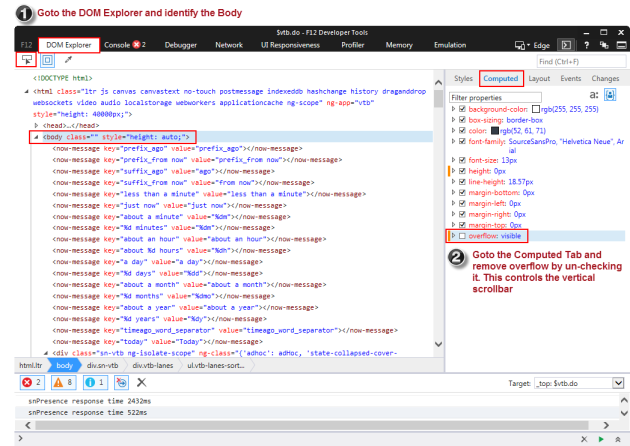
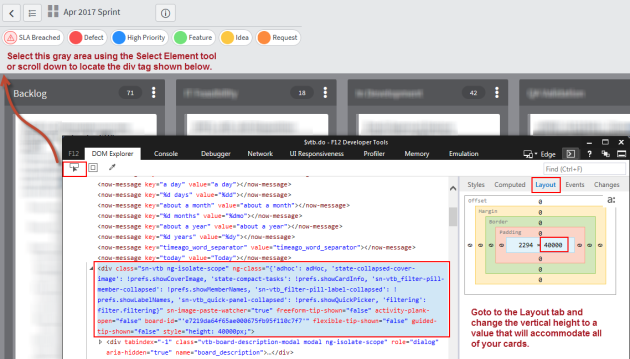
3. We now have a window that shows all of the content. Capture the window using SnagIt or any other tool that supports scrolling at this point and capture the page. I then saved it png / pdf formats.
Hope this helps till ServiceNow implements a feature to export this Dashboard in its entirety.