WinDbg – Welcome to Logging
April 11, 2017 Leave a comment
Performing dump analysis is often times challenging due to the nature of the beast, the UI or the lack thereof :). Some commands are extremely time consuming or like me, just hate scrolling. Also there is only so much that you can view by scrolling.
Logging can be enabled before running commands that produce tons of output. We can also create seperate log files for each command by setting up separate log files before executing each command. From here, we can open the log files in an External Editor like Notepad++ and work with WinDbg on another monitor.
To enable Logging, goto the Edit Menu -> Open/Close Log File…

provide the Log file name and click ok. You are all done. Check the Append checkbox to append to an existing file or else the file gets overwritten.

After I am done capturing the logs that I need, I come back and Close Open Log File button to close the open file. This disables logging, while I take the file offline for Analysis.
The output can also be copied to excel and formatted to quickly sift though.
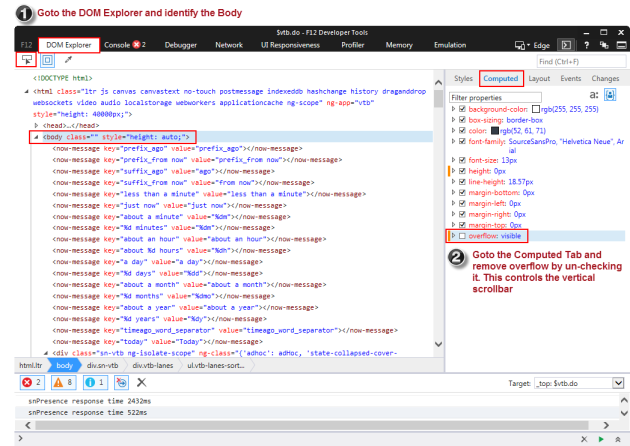
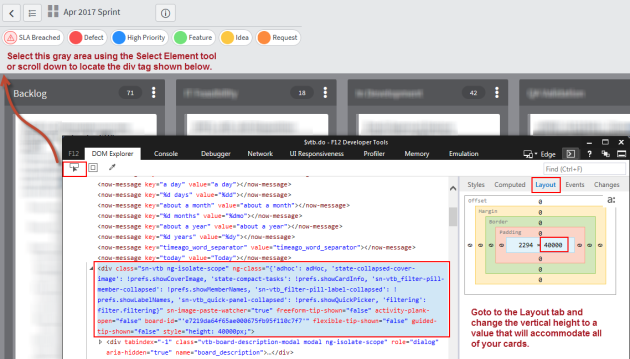


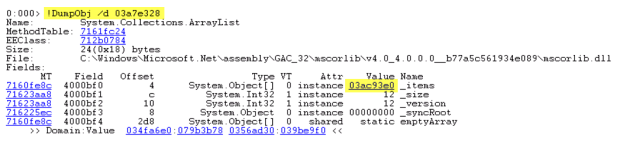

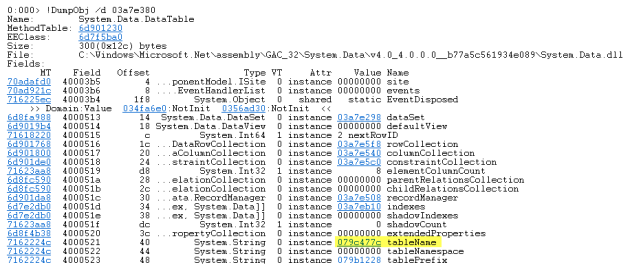
 I am not posting the rest of the table structure, but if you are interested, you are welcome to follow the steps. Trace.axd was still active and ended up disabling it. Now back to looking into the actual issue.
I am not posting the rest of the table structure, but if you are interested, you are welcome to follow the steps. Trace.axd was still active and ended up disabling it. Now back to looking into the actual issue.